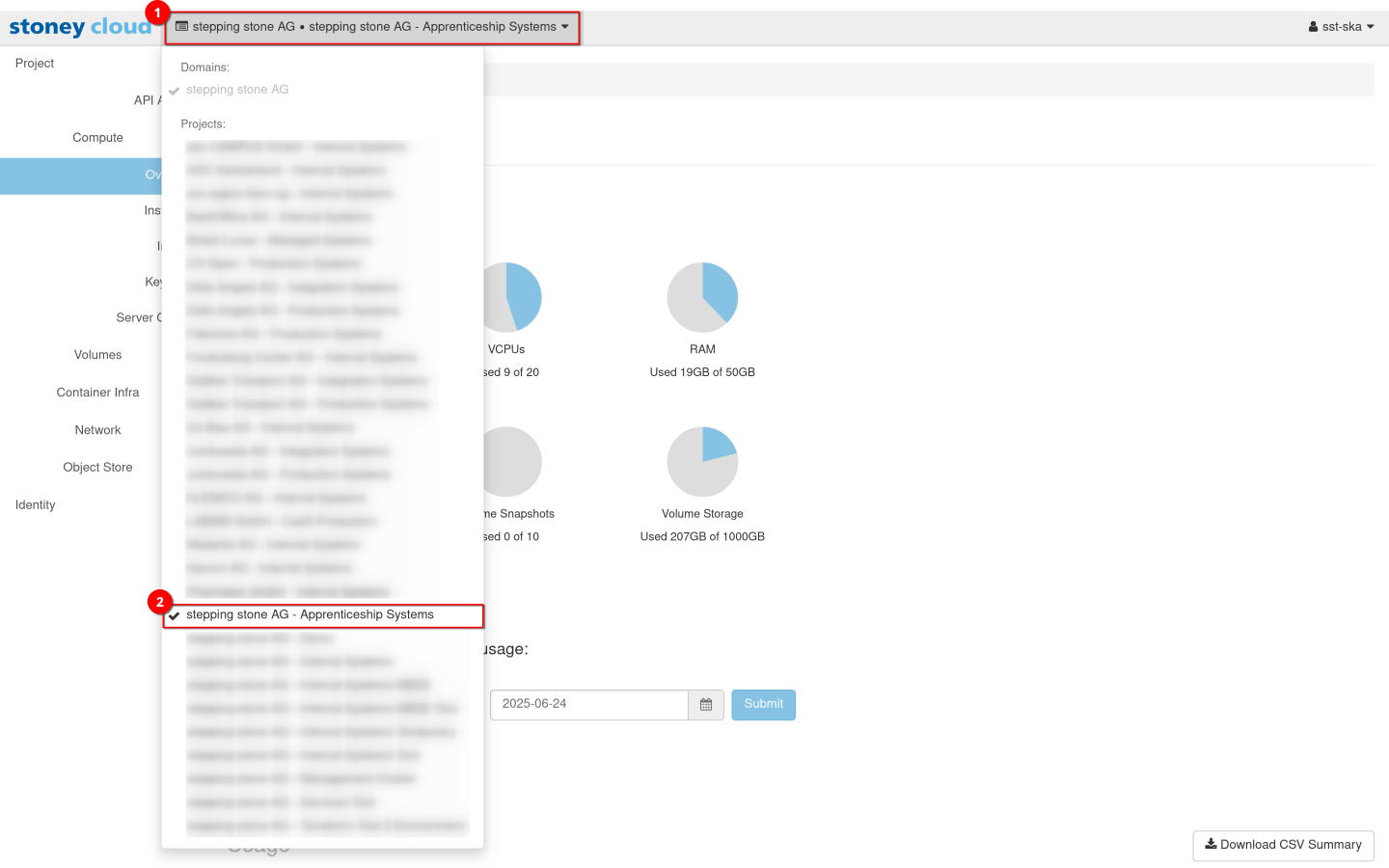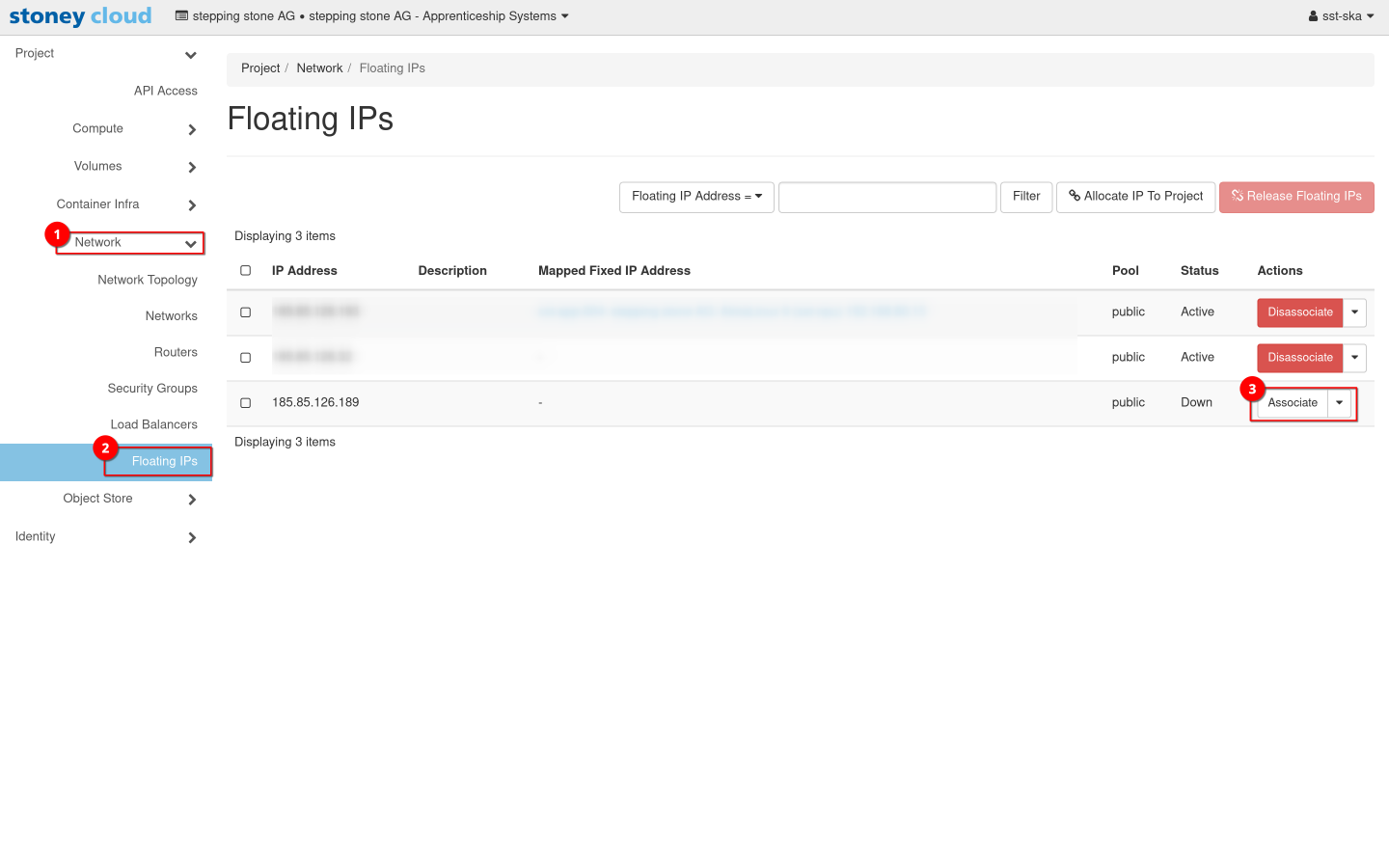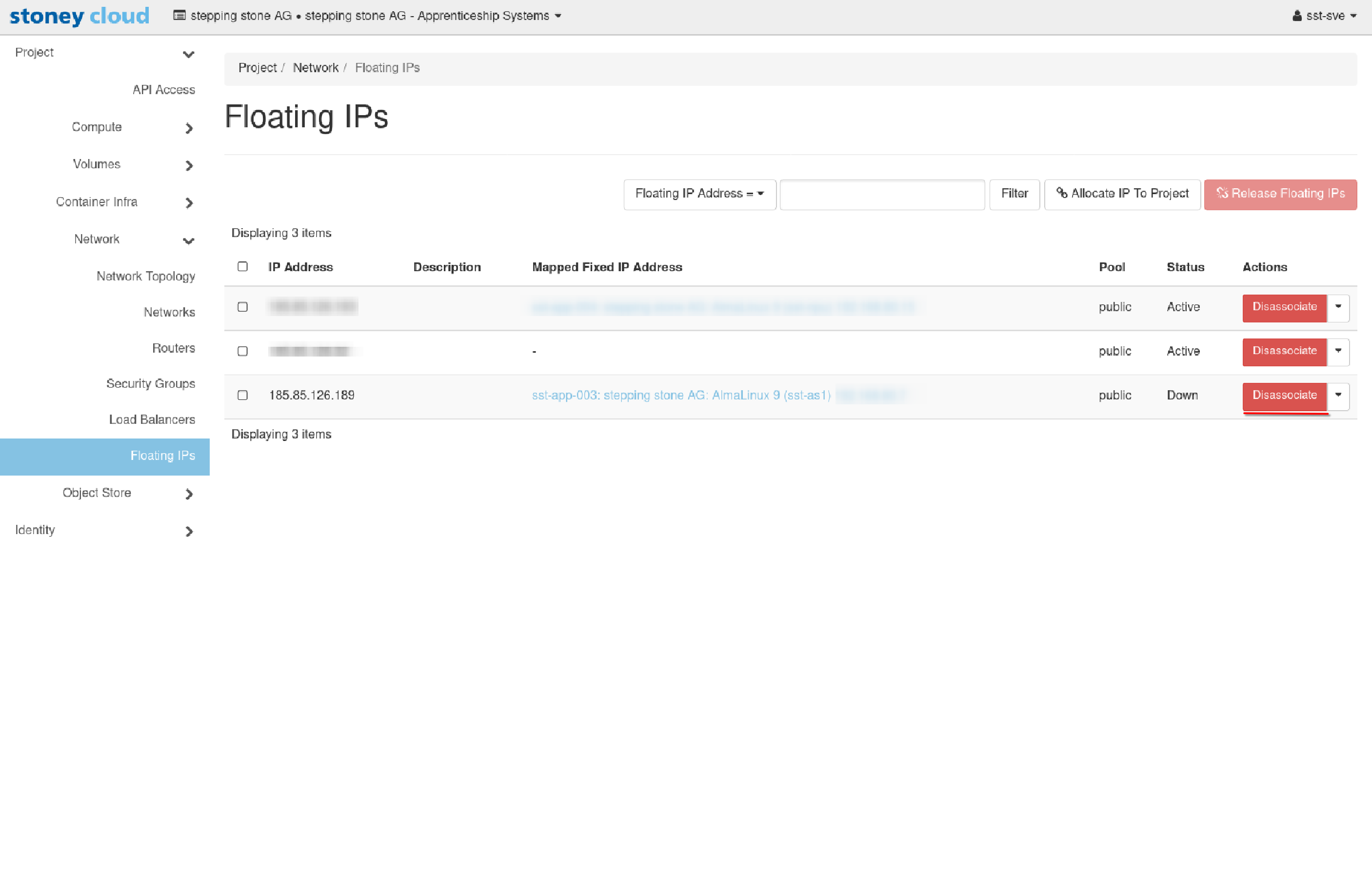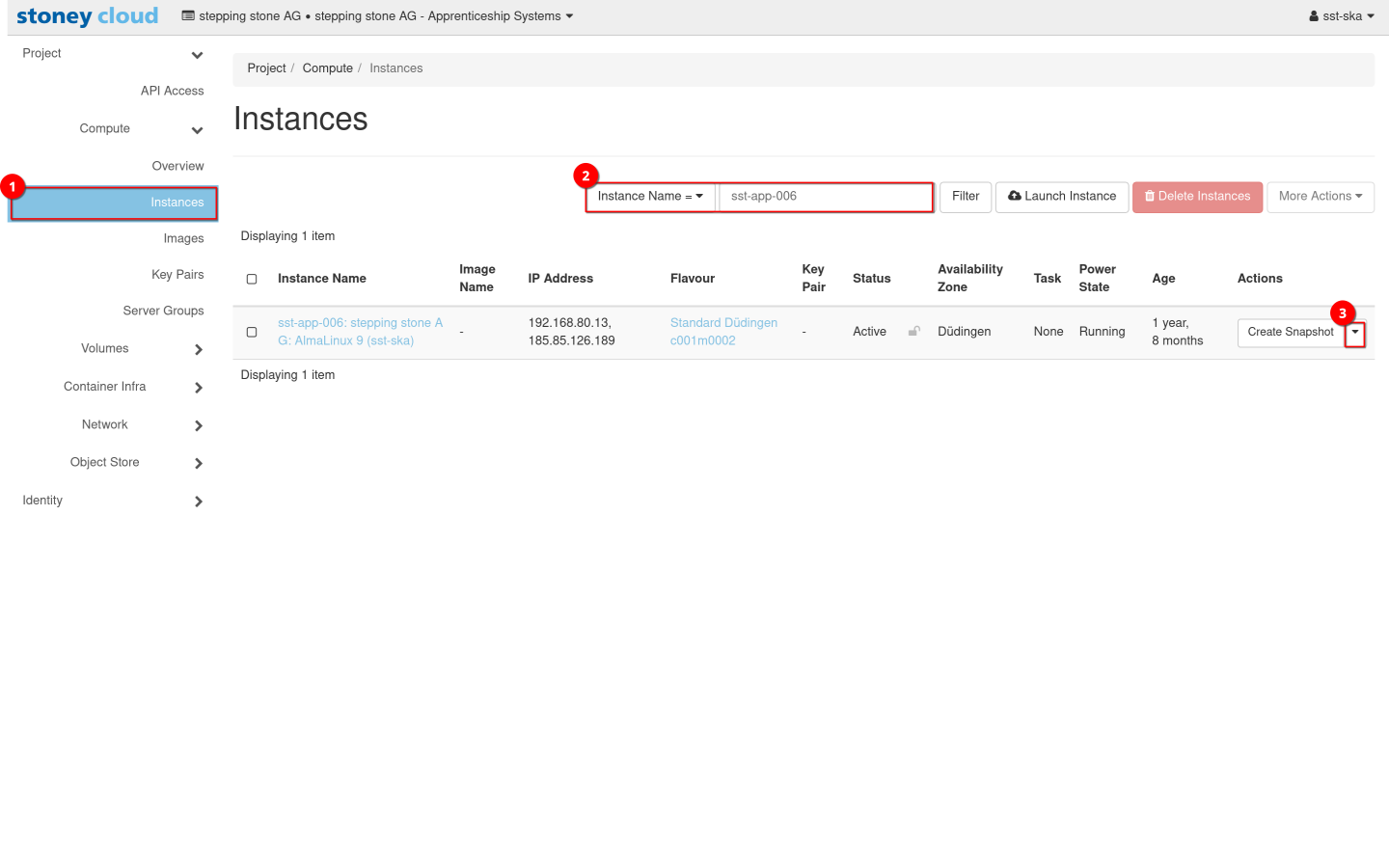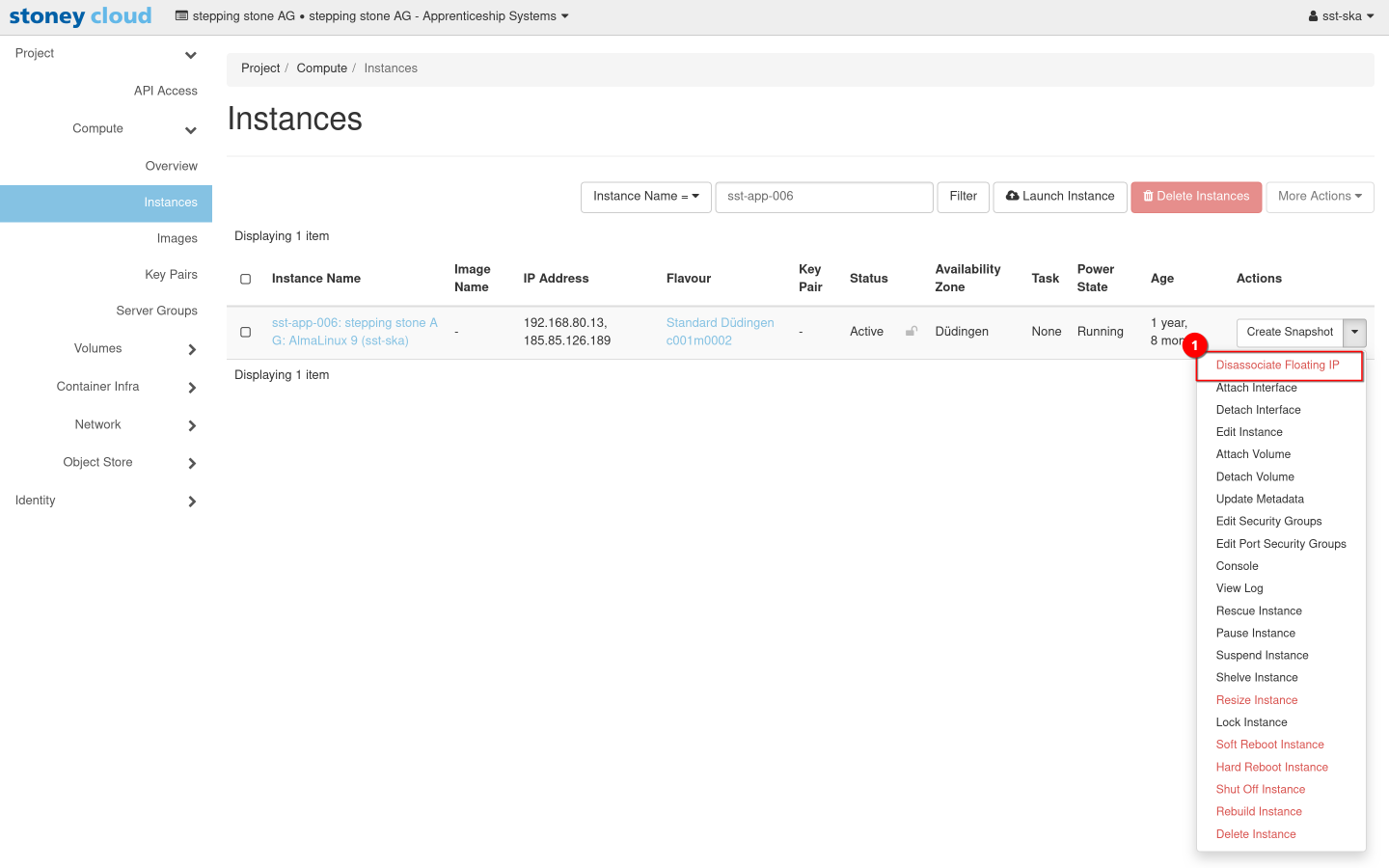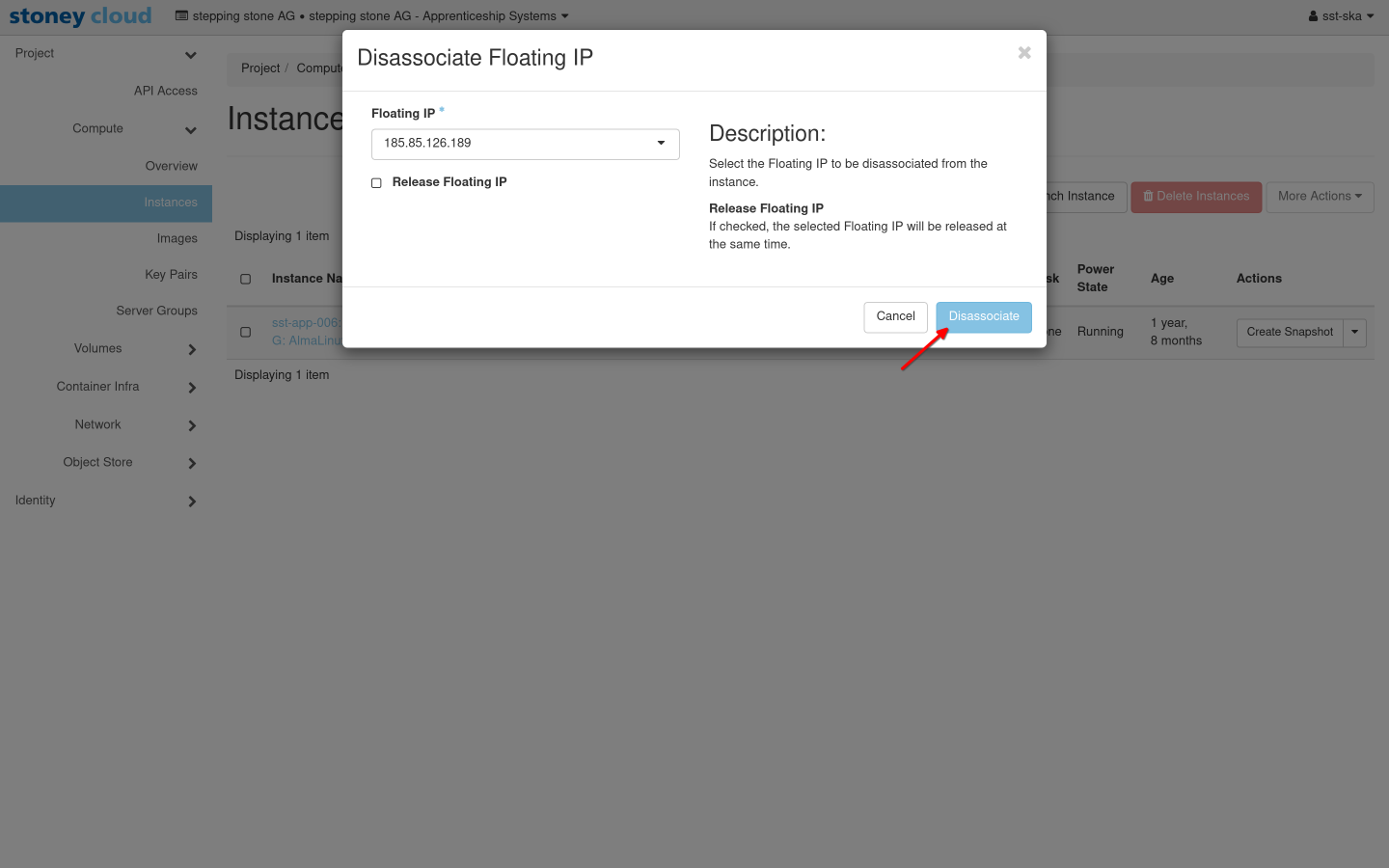IP usage: Difference between revisions
No edit summary |
No edit summary |
||
| Line 10: | Line 10: | ||
= Associate floating IP = | = Associate floating IP = | ||
Select the right project by clicking on the '''current project (1)''' and selecting the '''project you want to work with (2)'''. | Select the right project by clicking on the '''current project (1)''' and selecting the '''project you want to work with (2)'''. | ||
[[File:IP usage 1.png| | [[File:IP usage 1.png|frame|600px]] | ||
After that navigate to '''Network (1) -> Floating IP's (2)'''. Click on the '''Button next to Associate (3)''' to associate this IP to a server. | After that navigate to '''Network (1) -> Floating IP's (2)'''. Click on the '''Button next to Associate (3)''' to associate this IP to a server. | ||
[[File:IP usage 2.png| | [[File:IP usage 2.png|frame|600px]] | ||
In the pop-up select the '''port (1)''' you want to associate the chosen floating IP to. Usually ports are named after their server. After that '''Associate (2)''' the floating IP. | In the pop-up select the '''port (1)''' you want to associate the chosen floating IP to. Usually ports are named after their server. After that '''Associate (2)''' the floating IP. | ||
[[File:IP usage 3.png| | [[File:IP usage 3.png|frame|600px]] | ||
If a floating IP is associated to a server it will appear as such in the Floating IP's menu. There the Mapped Fixed IP Address Attribute shows the server which uses the floating IP. | If a floating IP is associated to a server it will appear as such in the Floating IP's menu. There the Mapped Fixed IP Address Attribute shows the server which uses the floating IP. | ||
[[File:IP usage 7.png| | [[File:IP usage 7.png|frame|600px]] | ||
To disassociate a floating IP you need to change to '''Instances (1)'''. There it is possible to search for an instance using it's attributes as a filter. In this example I searched for the '''instance name (2)'''. On the displayed instance overview we can now open the '''submenu (3)''' to perform quick actions. | To disassociate a floating IP you need to change to '''Instances (1)'''. There it is possible to search for an instance using it's attributes as a filter. In this example I searched for the '''instance name (2)'''. On the displayed instance overview we can now open the '''submenu (3)''' to perform quick actions. | ||
[[File:IP usage 4.png| | [[File:IP usage 4.png|frame|600px]] | ||
There you can chose '''Disassociate Floating IP (1)'''. | There you can chose '''Disassociate Floating IP (1)'''. | ||
[[File:IP usage 5.png| | [[File:IP usage 5.png|frame|600px]] | ||
This opens a pop-up window with an overview of our planned action. If a server uses more than one floating IP it's possible to chose the right one here. If you're positive press '''Dissociate'''. This will remove the floating IP from the server. | This opens a pop-up window with an overview of our planned action. If a server uses more than one floating IP it's possible to chose the right one here. If you're positive press '''Dissociate'''. This will remove the floating IP from the server. | ||
[[File:IP usage 6.png| | [[File:IP usage 6.png|frame|600px]] | ||
</tabber> | </tabber> | ||
[[Category: CLI]] | [[Category: CLI]] | ||
[[Category: Network]] | [[Category: Network]] | ||
Revision as of 15:45, 25 June 2025
Overview
This page describes the usage of IP's on VM's either via dashboard or command line interface (CLI).
The following manuals are laid out for Ubuntu.
Associate floating IP
Select the right project by clicking on the current project (1) and selecting the project you want to work with (2).
After that navigate to Network (1) -> Floating IP's (2). Click on the Button next to Associate (3) to associate this IP to a server.
In the pop-up select the port (1) you want to associate the chosen floating IP to. Usually ports are named after their server. After that Associate (2) the floating IP.
If a floating IP is associated to a server it will appear as such in the Floating IP's menu. There the Mapped Fixed IP Address Attribute shows the server which uses the floating IP.
To disassociate a floating IP you need to change to Instances (1). There it is possible to search for an instance using it's attributes as a filter. In this example I searched for the instance name (2). On the displayed instance overview we can now open the submenu (3) to perform quick actions.
There you can chose Disassociate Floating IP (1).
This opens a pop-up window with an overview of our planned action. If a server uses more than one floating IP it's possible to chose the right one here. If you're positive press Dissociate. This will remove the floating IP from the server.