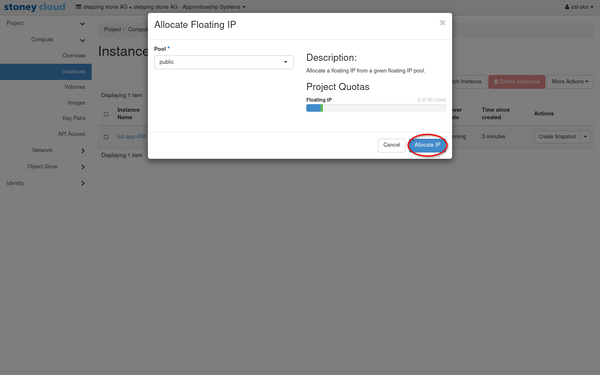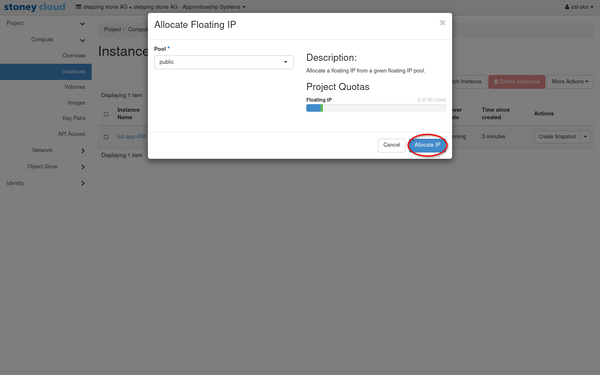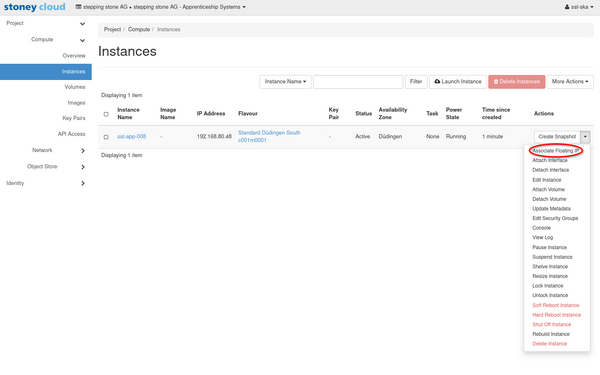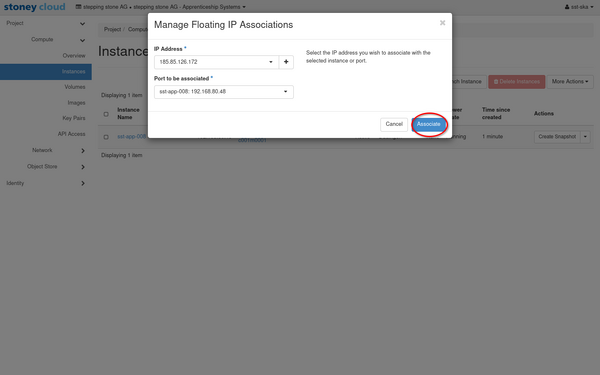|
|
| Line 6: |
Line 6: |
| <tabber> | | <tabber> |
| |-|IP usage CLI= | | |-|IP usage CLI= |
| = OpenStack CLI Installation =
| | |
|
| |
|
| |-|IP usage Dashboard= | | |-|IP usage Dashboard= |
|
| |
|
| = Login via Dashboard = | | = Associate floating IP = |
| | |
| | In the<code>Instances</code> page go to the '''Actions''' column on the top right and select '''Associate Floating IP'''. |
| | |
| | [[File:Ubuntu VM Creation Dashboard manual 04.png|600px]] |
| | |
| | A dialog box appears. Select an available IP address and click on '''Associate''' to assign a Floating IP to the VM |
| | |
| | [[File:Ubuntu VM Creation Dashboard manual 05.png|600px]] |
| | |
| | If there are not available IP addresses, create a new one by clicking on the '+' sign and click on '''Allocate IP'''. |
| | |
| | [[File:Ubuntu VM Creation Dashboard manual 06.png|600px]] |
|
| |
|
| </tabber> | | </tabber> |
| [[Category: CLI]] | | [[Category: CLI]] |
| [[Category: Network]] | | [[Category: Network]] |
Revision as of 14:12, 24 June 2025
Overview
This page describes the usage of IP's on VM's either via dashboard or command line interface (CLI).
The following manuals are laid out for Ubuntu.
Associate floating IP
In theInstances page go to the Actions column on the top right and select Associate Floating IP.
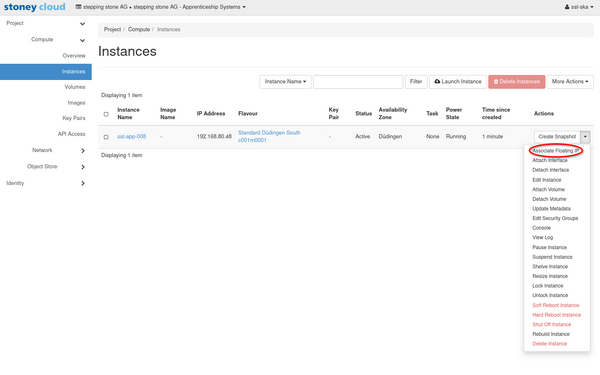
A dialog box appears. Select an available IP address and click on Associate to assign a Floating IP to the VM
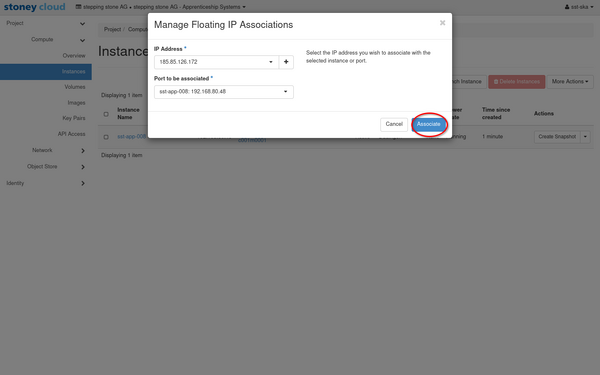
If there are not available IP addresses, create a new one by clicking on the '+' sign and click on Allocate IP.