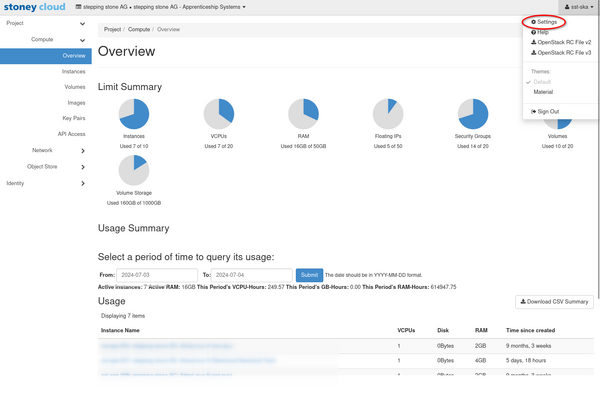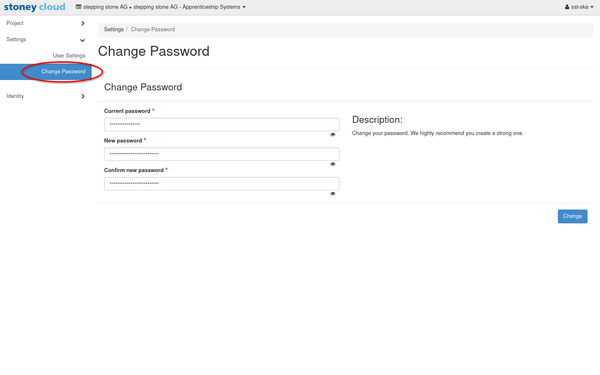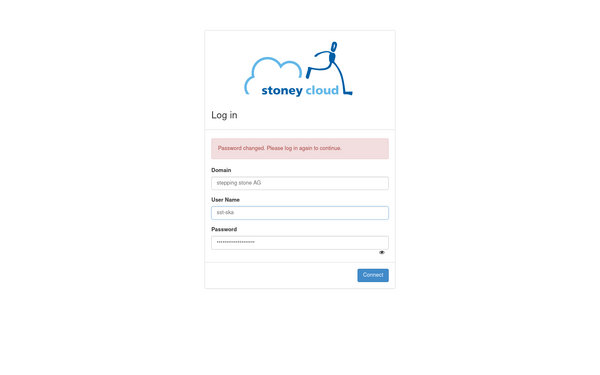|
|
| (15 intermediate revisions by 2 users not shown) |
| Line 1: |
Line 1: |
| = Overview = | | = Overview = |
| This page describes how to change the password of a user. | | This page describes how to change the OpenStack password of a user. |
|
| |
|
| = Change password = | | <tabber> |
| | |-|CLI= |
| | |
| | = Change password - CLI = |
| Do this with a high privileges user: | | Do this with a high privileges user: |
| <source lang='bash'> | | <syntaxhighlight lang="bash"> |
| # Set some variables | | # Set some variables |
| domain_name="" # The OpenStack domain in which the user resided, for example: stepping stone AG | | domain_name="" # The OpenStack domain in which the user resided, for example: stepping stone AG |
| domain_user="" # The OpenStack user name, for example: sst-mei | | domain_user="" # The OpenStack user name, for example: sst-mei |
| </source> | | </syntaxhighlight> |
| <source lang='bash'> | | <syntaxhighlight lang="bash"> |
| # user_id | | # display your user_id |
| openstack user show \ | | openstack user show \ |
| --domain "${domain_name}" \ | | --domain "${domain_name}" \ |
| ${domain_user} | | ${domain_user} |
|
| |
|
| # Note the space at the start of the line. It prevents bash from saving this line to your bash history | | # Leave the space at the start of the line. It prevents bash from saving this line to your bash history |
| new_password='' | | new_password='' |
| | |
| | # Set your new password |
| openstack user set \ | | openstack user set \ |
| --domain "${domain_name}" \ | | --domain "${domain_name}" \ |
| Line 23: |
Line 28: |
|
| |
|
| unset new_password | | unset new_password |
| </source> | | </syntaxhighlight> |
| | |
| | |-|Dashboard = |
| | = Change password - Dashboard = |
| | Log in to the stoney cloud [https://dashboard.stoney-cloud.com/dashboard dashboard] with the credentials you have received from us. |
| | |
| | [[File:Debian VM Creation Dashboard manual 01.png|600px]] |
| | |
| | Click on your username in the top right corner and go to <code>Settings </code>. |
| | |
| | [[Image:Password_Change_1.png|600px]] |
| | |
| | Select <code>Change Password</code> in the drop down menu on the left. |
| | Here you can fill in your changes. |
| | |
| | [[Image:Password_Change_2.png|600px]] |
| | |
| | After that click on <code>Change</code> and log in again. |
| | |
| | [[Image:Password_Change_3.png|600px]] |
| | |
| | </tabber> |
|
| |
|
| [[Category: Troubleshooting]] | | [[Category: Troubleshooting]] |