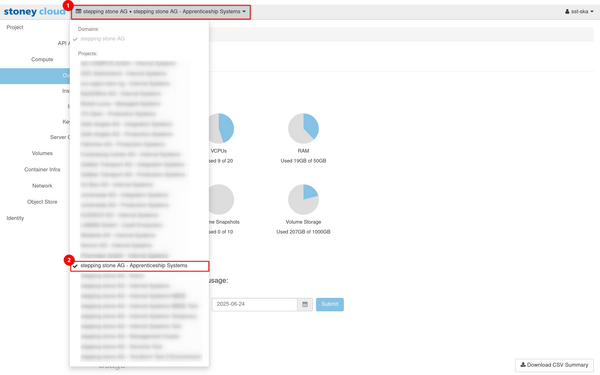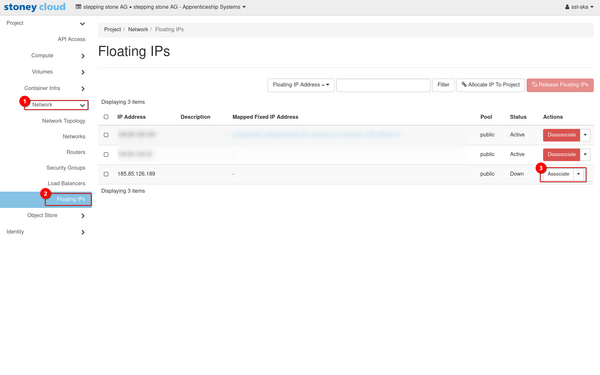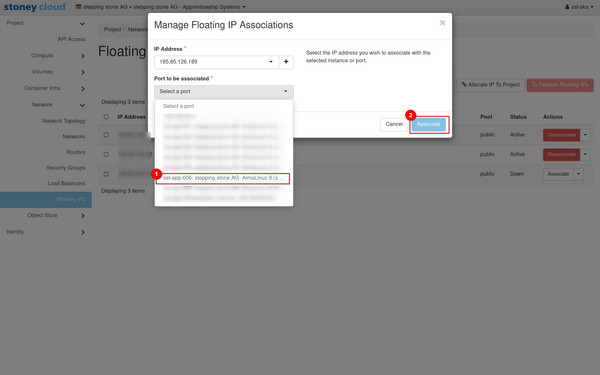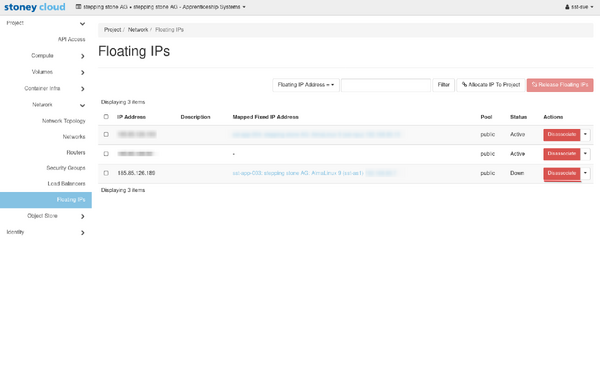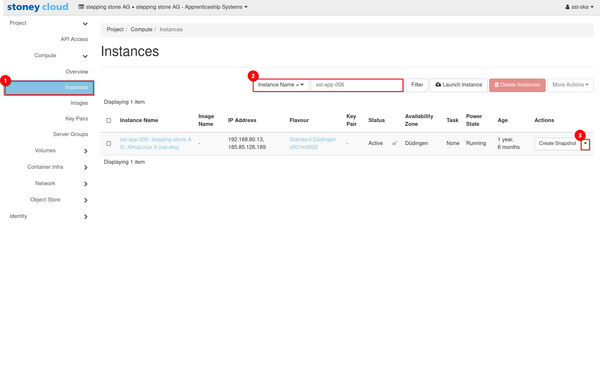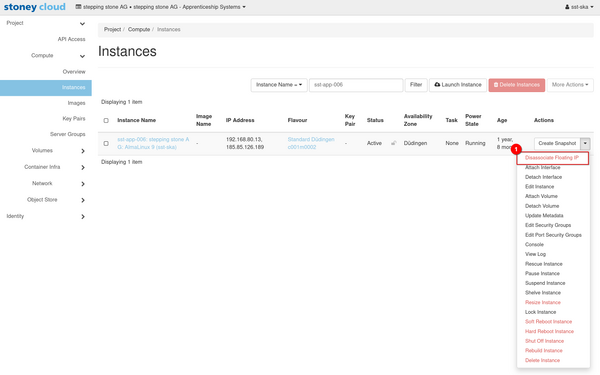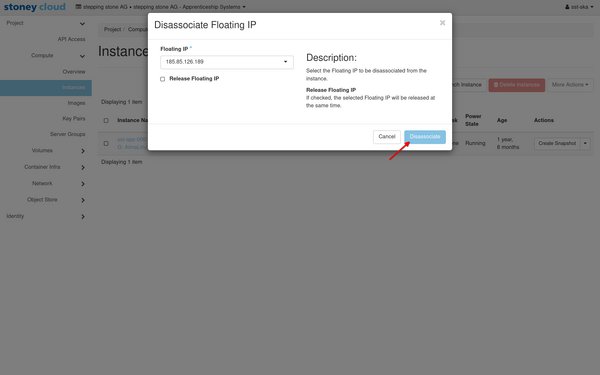|
|
| (10 intermediate revisions by 2 users not shown) |
| Line 6: |
Line 6: |
| <tabber> | | <tabber> |
| |-|IP usage CLI= | | |-|IP usage CLI= |
| = Example chapter = | | = Associate floating IP = |
| | To associate a floating IP address to a server, use the following command: |
| | <syntaxhighlight lang="bash"> |
| | openstack server add floating ip INSTANCE_ID FLOATING_IP_ADDRESS |
| | </syntaxhighlight> |
| | Use the OpenStack ID of the server as the ''INSTANCE_ID'' and the chosen IP address as the ''FLOATING_IP_ADDRESS''. |
| | = Disassociate floating IP = |
| | To disassociate a floating IP address from a server, use the following command: |
| | <syntaxhighlight lang="bash"> |
| | openstack server remove floating ip INSTANCE_ID FLOATING_IP_ADDRESS |
| | </syntaxhighlight> |
| | Use the OpenStack ID of the server as the ''INSTANCE_ID'' and the chosen IP address as the ''FLOATING_IP_ADDRESS''. |
| |-|IP usage Dashboard= | | |-|IP usage Dashboard= |
| = Associate floating IP = | | = Associate floating IP = |
| Select the right project by clicking on the '''current project (1)''' and selecting the '''project you want to work with (2)'''. | | Select the right project by clicking on the '''current project (1)''' and selecting the '''project you want to work with (2)'''. |
| [[File:IP usage 1.png|600px]] | | [[File:IP usage 1.png|none|600px]] |
| After that navigate to '''Network (1) -> Floating IP's (2)'''. Click on the '''Button next to Associate (3)''' to associate this IP to a server. | | After that navigate to '''Network (1) -> Floating IP's (2)'''. |
| [[File:IP usage 2.png|600px]] | | |
| In the pop-up select the '''port (1)''' you want to associate the chosen floating IP to. Usually ports are named after their server. After that '''Associate (2)''' the floating IP. | | Click on the '''Button next to Associate (3)''' to associate this IP to a server. |
| [[File:IP usage 3.png|600px]] | | [[File:IP usage 2.png|none|600px]] |
| If a floating IP is associated to a server it will appear as such in the Floating IP's menu. There the Mapped Fixed IP Address Attribute shows the server which uses the floating IP. | | In the pop-up select the '''port (1)''' you want to associate the chosen floating IP to. |
| [[File:IP usage 7.png|600px]] | | |
| To disassociate a floating IP you need to change to '''Instances (1)'''. There it is possible to search for an instance using it's attributes as a filter. In this example I searched for the '''instance name (2)'''. On the displayed instance overview we can now open the '''submenu (3)''' to perform quick actions. | | Usually ports are named after their server. After that '''Associate (2)''' the floating IP. |
| [[File:IP usage 4.png|600px]] | | [[File:IP usage 3.png|none|600px]] |
| | If a floating IP is associated to a server it will appear as such in the Floating IP's menu. |
| | |
| | There the Mapped Fixed IP Address Attribute shows the server which uses the floating IP. |
| | [[File:IP usage 7.png|none|600px]] |
| | |
| | = Disassociate floating IP = |
| | To disassociate a floating IP you need to change to '''Instances (1)'''. |
| | |
| | There it is possible to search for an instance using it's attributes as a filter. In this example I searched for the '''instance name (2)'''. |
| | |
| | On the displayed instance overview we can now open the '''submenu (3)''' to perform quick actions. |
| | [[File:IP usage 4.png|none|600px]] |
| There you can chose '''Disassociate Floating IP (1)'''. | | There you can chose '''Disassociate Floating IP (1)'''. |
| [[File:IP usage 5.png|600px]] | | [[File:IP usage 5.png|none|600px]] |
| This opens a pop-up window with an overview of our planned action. If a server uses more than one floating IP it's possible to chose the right one here. If you're positive press '''Dissociate'''. This will remove the floating IP from the server. | | This opens a pop-up window with an overview of our planned action. |
| [[File:IP usage 6.png|600px]] | | |
| | If a server uses more than one floating IP it's possible to chose the right one here. |
| | |
| | If you're positive press '''Dissociate'''. This will remove the floating IP from the server. |
| | [[File:IP usage 6.png|none|600px]] |
| </tabber> | | </tabber> |
| [[Category: CLI]] | | [[Category: CLI]] |
| [[Category: Network]] | | [[Category: Network]] |